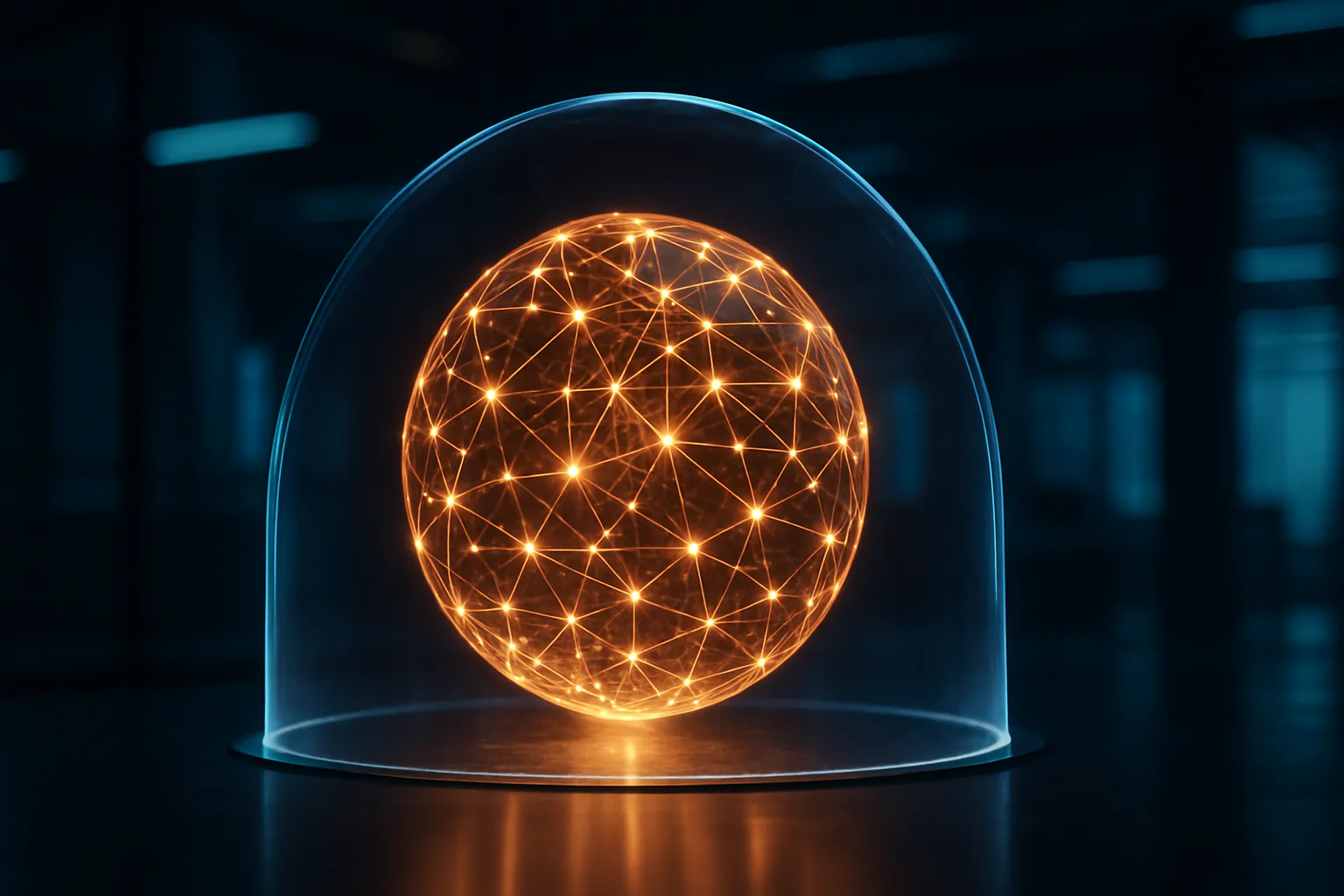The Ultimate Guide to PowerApps: Everything You Need to Know
Key Takeaways
- PowerApps enables businesses to create custom apps with minimal coding, enhancing productivity and efficiency.
- Integrating PowerApps with other Microsoft services expands its functionality and potential.
- Stay informed about PowerApps updates and trends to continuously leverage its full potential.

The Ultimate Guide to PowerApps: Everything You Need to Know
Introduction
In today's fast-evolving business environment, the ability to quickly create and deploy applications can give companies a significant competitive edge. Enter PowerApps, a revolutionary tool from Microsoft that enables users to build custom business apps with minimal coding. Whether you're new to PowerApps or looking to deepen your knowledge, this guide will provide you with everything you need to harness the full potential of this powerful platform.
Overview of PowerApps
Importance and Benefits of Using PowerApps in Modern Businesses
PowerApps is more than just a tool for creating apps; it's a comprehensive solution that enables businesses to streamline operations, improve efficiency, and enhance productivity. By empowering employees to create tailored apps that meet their specific needs, PowerApps helps eliminate bottlenecks and fosters innovation across the organization.
What are PowerApps?
Definition and History
PowerApps is a suite of apps, services, connectors, and a data platform that provides a rapid development environment to build custom apps for your business needs. It allows you to connect to various data sources and integrate with other Microsoft services like Office 365, Dynamics 365, and Azure.
Launched by Microsoft in 2016, PowerApps has quickly become a cornerstone of the company's Power Platform, alongside Power BI and Power Automate, facilitating the creation of apps without the need for extensive coding knowledge.

Key Features and Functionalities
- Canvas Apps: Design apps by dragging and dropping elements onto a canvas, allowing for a high degree of customization.
- Model-Driven Apps: Use data models to automatically generate responsive, component-based apps.
- Connectors: Integrate with over 275 data sources, including popular services like Salesforce, Dropbox, and SQL Server.
- AI Builder: Incorporate AI capabilities into your apps, such as image recognition and text analysis.
- Common Data Service (CDS): A scalable data service and app platform that allows users to securely store and manage data from multiple sources.
Getting Started with PowerApps
Setting Up an Account
To begin your journey with PowerApps, you'll need a Microsoft account. Simply go to the PowerApps website, sign in with your Microsoft credentials, and follow the on-screen instructions to set up your environment.

Basic Navigation and Interface
The PowerApps interface is user-friendly and intuitive, designed to facilitate quick learning and efficient app creation. Here are the key components:
- Home Screen: Access templates, recent apps, and learning resources.
- App Designer: The workspace where you create and customize your apps.
- Data Section: Manage connections to various data sources.
- AI Builder: Add AI capabilities to your apps.
- Settings: Configure app settings, permissions, and environments.
Building Your First App
Step-by-Step Guide to Creating a Simple App
- Choose a Template: Start by selecting a template that matches your app's purpose.
- Connect Data Sources: Link your app to data sources like Excel, SharePoint, or SQL Server.
- Design Your App: Use the drag-and-drop interface to add controls such as text boxes, buttons, and forms.
- Customize Functionality: Add logic to your app using PowerApps' built-in functions and formulas.
- Preview and Test: Test your app to ensure it works as intended.
- Publish: Once satisfied, publish your app for your organization to use.

Tips and Best Practices
- Keep It Simple: Start with a basic version of your app and add complexity over time.
- Focus on User Experience: Design with the end-user in mind to ensure usability and accessibility.
- Leverage Templates: Use templates as a starting point to save time and effort.
PowerApps for Different Business Needs
Use Cases in Various Industries
Healthcare: Automate patient intake processes, manage medical inventories, and schedule appointments. Finance: Streamline expense reporting, manage financial approvals, and track investments. Education: Create apps for student tracking, course management, and administrative tasks.
Examples of Successful PowerApps Implementations
- Autoglass: Created a PowerApp to streamline the process of repairing and replacing vehicle glass, reducing paperwork and improving efficiency.
- G&J Pepsi: Developed an app to manage inventory and sales data, significantly improving data accuracy and employee productivity.
Advanced Features and Customization
Integrating with Other Microsoft Services
PowerApps seamlessly integrates with other Microsoft services, enhancing its functionality:
- Power BI: Embed interactive reports and dashboards in your apps.
- SharePoint: Access and manipulate SharePoint lists and libraries.
- Azure: Utilize Azure services for advanced data processing and storage.
Using Custom Connectors and APIs
If PowerApps' built-in connectors don't meet your needs, you can create custom connectors to integrate with any RESTful API, allowing for a high degree of flexibility and customization.
PowerApps Security and Compliance
Security Features
- Role-Based Access Control (RBAC): Define user roles and permissions to control access to app data.
- Data Loss Prevention (DLP): Prevent unauthorized data access and sharing.
- Encryption: All data is encrypted in transit and at rest.
Compliance with Industry Standards
PowerApps complies with various industry standards and regulations, including GDPR, HIPAA, and ISO 27001, ensuring that your data is secure and compliant.
Tips and Tricks for Maximizing PowerApps
Best Practices for App Design
- Consistent UI: Maintain a consistent look and feel throughout your app.
- Performance Optimization: Minimize the number of controls and data calls to improve performance.
- User Feedback: Continuously gather and incorporate user feedback to enhance app functionality.
Tips for Performance Optimization
- Optimize Data Calls: Use collections to reduce the number of data calls.
- Lazy Loading: Load data incrementally to improve app speed.
- Monitor Performance: Use PowerApps analytics to monitor and optimize app performance.
Common Challenges and Solutions
Troubleshooting Common Issues
- Slow Performance: Reduce the number of controls and optimize data calls.
- Data Connection Errors: Ensure that your data sources are correctly configured and accessible.
- App Crashes: Regularly update PowerApps and check for any known issues or bugs.
Community and Support Resources
- PowerApps Community: Engage with other users, share knowledge, and find solutions.
- Microsoft Documentation: Access comprehensive guides and tutorials.
- Support Forums: Participate in forums to get help from the PowerApps support team and community experts.
Future of PowerApps
Upcoming Features and Updates
Microsoft continuously updates PowerApps with new features and enhancements. Keep an eye on the PowerApps blog and release notes to stay informed about upcoming updates.
Trends to Watch in Low-Code/No-Code Development
- Increased AI Integration: Expect more AI-driven features and capabilities.
- Greater Customization: Enhanced tools for building more complex and tailored apps.
- Expanded Ecosystem: Broader integration with third-party services and platforms.
Conclusion
PowerApps is a game-changer for businesses looking to create custom solutions without the need for extensive coding knowledge. By leveraging its powerful features and integrations, you can build apps that streamline operations, improve efficiency, and drive innovation. Start exploring PowerApps today and unlock new possibilities for your organization.
Call to Action
Ready to transform your business with PowerApps? Contact us at Yocum Technology Group for expert guidance and support in building your next app. Sign up for our newsletter to stay updated with the latest trends and tips in low-code development.