The Best PowerApps Templates for 2026: Top Picks and Customization Tips
Key Takeaways
- PowerApps templates save time and provide a consistent foundation for app development.
- The top 10 PowerApps templates cover a range of business needs, from inventory management to employee onboarding.
- Customizing templates to fit specific requirements enhances their effectiveness and usability.

You’re in the right place. If you want to build useful business apps without starting from a blank screen, PowerApps templates are your shortcut. This guide shows what templates are good for, when to avoid them, which patterns work for real teams, and how to customize safely with Dataverse, SharePoint, Teams, and Power Automate. We close with a practical checklist and FAQs. For deeper help tailoring a template to your stack, YTG builds and extends Power Apps for clients every week.
What PowerApps Templates Are, In Plain Terms
PowerApps templates are prebuilt app shells. They come with starter screens, controls, basic data connections, and sane defaults so you can ship faster. A template is not the finished app. Think of it as scaffolding that gets you 40 to 70 percent of the way to something usable, then you wire it to your data, add rules, and tighten security.
Templates fit two common cases:
- Known patterns like request tracking, asset checkouts, inspection logs, or onboarding checklists.
- Jumpstart experiments where you want a working demo to test with users before investing in a full build.
YTG’s services page confirms we design and build these kinds of low-code apps, integrate them with Microsoft 365, and extend them as needs grow. That is the lens used throughout this page.

Quick Wins First: When Templates Save The Day
Here is the punchline. Use a template when you need:
- Speed to pilot. You want screens today to gather feedback this week.
- A pattern that already exists. Inventory, inspections, approvals, status boards, simple field data capture.
- A learning tool. You want to see how screens, formulas, galleries, and forms connect in a working app.
- Consistency. Your team wants a shared baseline that new apps can copy.
Skip a template when:
- Your process is unusual or heavily rules-driven. A template can box you in.
- Your security model is complex. Start with a Dataverse design and role-based access control, then add screens.
- Performance is tight. You may need a leaner, purpose-built canvas with fewer controls and optimized queries.
The Building Blocks You’ll Touch Most
- Canvas apps for highly customized screens and mobile-first scenarios.
- Model-driven apps for data-first solutions using Dataverse tables, views, and forms.
- Dataverse for structured data, relationships, and security roles.
- Power Automate for workflows that send alerts, create records, or sync systems.
- SharePoint for lists and files when you do not need relational data.
- Power BI for embedded analytics inside the app or linked dashboards.
- Power Pages for secure external portals if users sit outside your tenant.
These are the standard YTG building blocks used in client work across the Power Platform.

Ten Proven Template Patterns That Actually See Production
Templates you’ll find out in the wild vary, and Microsoft’s gallery evolves. Rather than pin this to a fixed SKU list, use these patterns as your north star. Each one maps cleanly to real projects and is easy to adapt with the Power Platform pieces above.
1) Request and Approval Tracker
What it solves: Intake, triage, approvals, audit trail.
Good starting data: Dataverse for requests, statuses, comments.
Customize: Add Power Automate flows for approvals in Teams or Outlook and a Power BI view for cycle time.
2) Issue and Incident Logging
What it solves: Field or factory teams logging issues with photos and follow-up tasks.
Data: SharePoint lists if simple, Dataverse if you need roles and reporting.
Customize: Add a “quick add” mobile screen, image compression, and push notifications.
3) Asset Checkout or Equipment Lending
What it solves: Who has which laptop, camera, or tool and when it is due back.
Customize: Barcode scanning screen, late return reminders via Power Automate, and a “condition on return” checklist.
4) Inspections and Audits
What it solves: Step-by-step checklists with pass or fail, notes, images, and signatures.
Customize: Offline support with cached data, final PDF export to SharePoint, and a simple score.
5) Timesheets and Job Costing Lite
What it solves: Clock in, clock out, project code, and manager approval.
Customize: Role-based views in Dataverse and weekly Power BI summaries for managers.
6) Inventory Counts and Adjustments
What it solves: Cycle counts, discrepancy notes, item lookups.
Customize: Camera scanning for SKU labels and flow to update a back-office system by API.
7) Field Service Trip Logs
What it solves: Start and end time, location notes, materials used, customer sign-off.
Customize: Geotag photos, generate a customer PDF, and email it automatically.
8) Employee Onboarding Checklist
What it solves: Tasks across HR, IT, and managers with due dates and status.
Customize: Sync to Microsoft 365 groups, assign tasks by role, and add a simple welcome hub in Teams.
9) Safety Near-Miss Reporting
What it solves: Quick capture of hazards and near-misses from any device.
Customize: Anonymous mode, routing rules by site, and Power BI trend dashboards.
10) Simple CRM Lite
What it solves: Contacts, companies, notes, and activities for small teams that do not want a full CRM.
Customize: Activity feed, email logging, and a “next step” dashboard.
When to outgrow: If pipeline math, quoting, or integrate-all-the-things becomes a must, consider a full model-driven app.
These patterns reflect the kinds of use cases YTG implements across Power Apps, Automate, BI, and Pages, tailored to Microsoft 365 tenants.
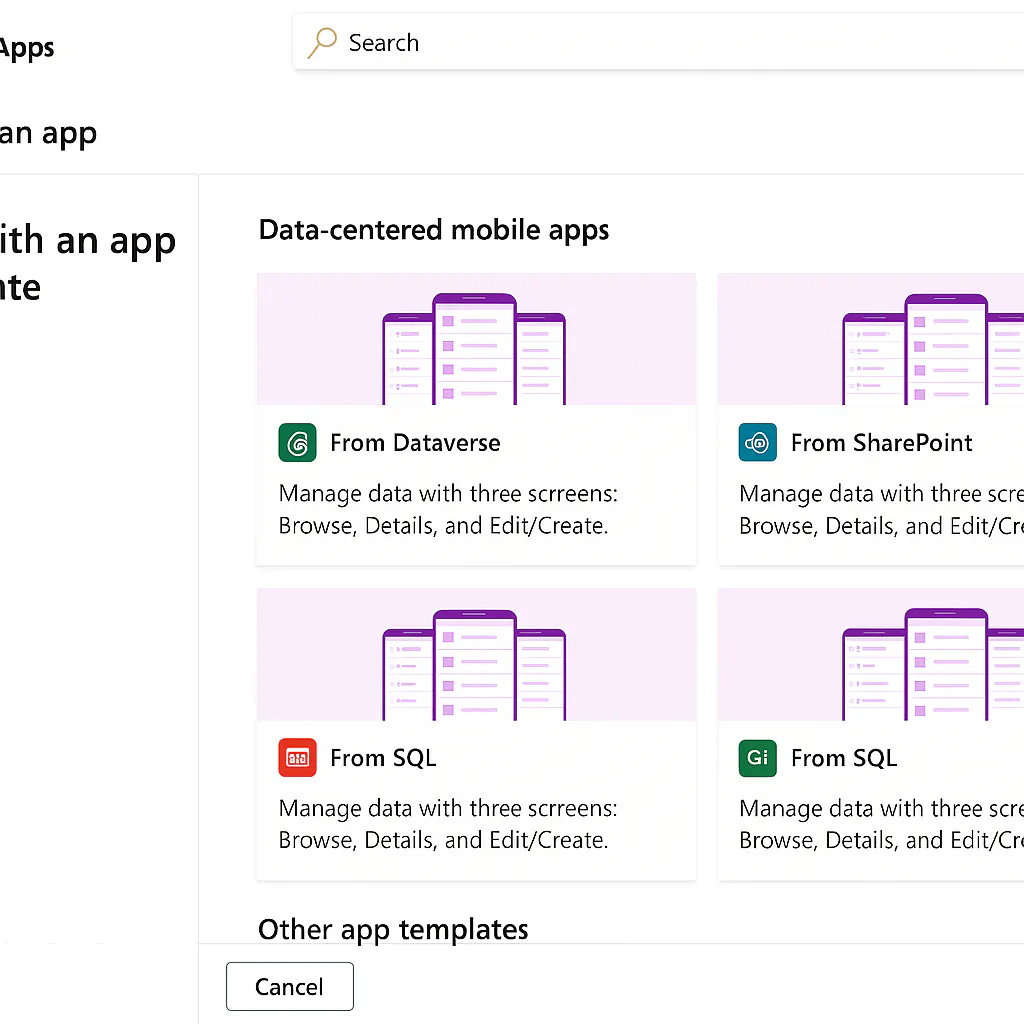
Step-By-Step: Safely Customize Any Template
Step 1: Confirm the Data Story
- Pick a home for your data. Use Dataverse when you need relationships, lookups, and role-based security, or SharePoint for simpler lists and files.
- Name columns for humans. Use clear names and add descriptions.
- Decide who can see or edit now and later. Plan for changes.
Step 2: Map Screens To Jobs To Be Done
- List the jobs a user must complete, not just the fields to fill.
- For each job, write the shortest path through the app.
- Remove or hide anything that slows that path.
Step 3: Wire In Automations
- Triggers for new records, status changes, SLA breaches.
- Actions that notify a channel, kick off a review, or sync an external system via a connector or custom connector.
- Guardrails, like “only managers can approve.” YTG’s Power Automate work regularly pairs with Power Apps for this layer.
Step 4: Add Analytics
- Build a lightweight Power BI report from your data store.
- Embed a KPI screen in the app if needed or publish a team dashboard. YTG designs these dashboards to fit the decision, not just the data.
Step 5: Tighten Security Early
- Use environment roles and solution-aware components.
- Limit permissions to tables and columns by role in Dataverse.
- Review sharing settings, especially for external users through Power Pages. YTG’s writing on PowerApps security covers typical pitfalls to avoid.
Step 6: Test On The Device That Matters
- Try it on a small phone, a big phone, and a laptop.
- Click every path with a non-admin tester.
- Capture load time and number of taps per task.
Step 7: Package As A Solution
- Keep your components solution-aware to support clean ALM.
- Use a dev, test, and prod environment, then version your releases.
- Document what lives in the app vs in flows vs in data, so handoffs are painless.
A Customization Blueprint You Can Reuse
Subhead: From template to production in four tight passes.
Orientation: Ship small. Reduce risk. Each pass adds just one kind of change.
- Pass 1 — Fit the data.
Connect to Dataverse or SharePoint. Rename fields, add required columns, set roles. No screen changes yet. - Pass 2 — Fit the screens.
Remove fields you do not need. Reorder forms. Add helpful defaults. Keep button labels short and specific. - Pass 3 — Fit the flow.
Add Power Automate for approvals and alerts. Add status changes and assignment rules. - Pass 4 — Fit the decisions.
Add BI visuals for cycle time, SLA risk, or backlog. Include a single “What needs attention today” view.
When a bullet needs depth, promote it. For example, approvals may deserve a small H3.
Approvals That Users Do Not Ignore
- Send approvals to Teams with clear “Approve” and “Reject” choices.
- Include only the fields a manager needs.
- Escalate on silence after a sensible window.
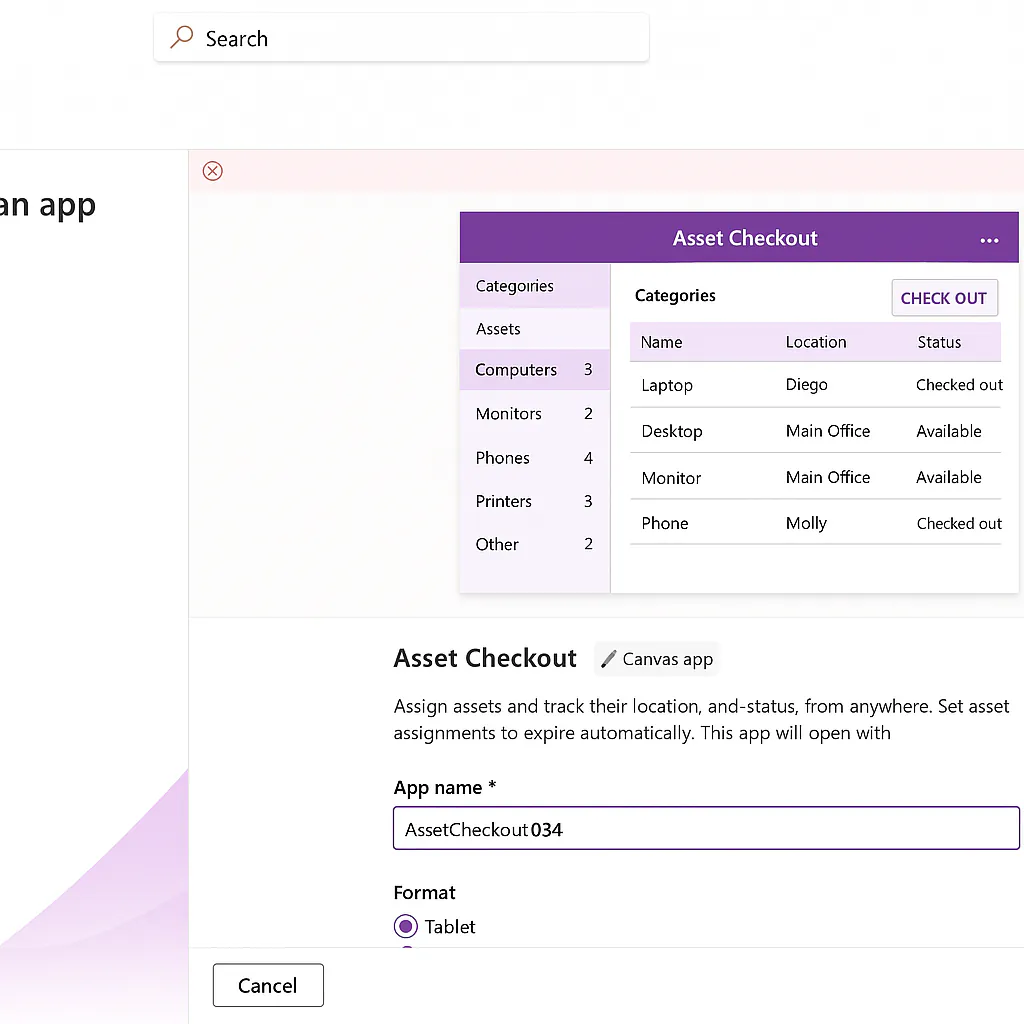
How To Keep Templates Fast
PowerApps can feel slow if you drag too many controls onto a single screen or call the same data in multiple ways. Keep it brisk:
- Fewer controls per screen, more screens per flow.
- Cache data you read often.
- Use galleries and forms with lightweight items.
- Filter in the source where possible.
- Precompute common values in the data tier.
Governance: The Stuff That Prevents Fire Drills
Templates are quick. Unchecked proliferation is not. A light governance plan pays for itself.
- Naming rules for apps, tables, columns, and flows.
- A library of patterns that new apps should copy.
- Environments split by dev, test, and prod.
- Role requests are documented. HR app roles differ from operations.
- A retire plan for old templates so the gallery does not become a junk drawer.
YTG helps teams formalize this without slowing down the pace of delivery.
Realistic Pitfalls And How To Avoid Them
- Too many requirements in v1. Start with the one job the app must do well.
- Hard-coding email addresses in flows. Use roles or lookups.
- Mixing sensitive and public data in the same table. Split them and secure each.
- Skipping the analytics layer. Even a small dashboard uncovers slow steps.
- No handoff notes. Write two pages that cover environments, connections, tables, flows, and known edge cases.
When A Template Isn’t Enough
Sometimes a template is a false start. Tell-tale signs:
- Every team needs a different branch of logic.
- Data relationships are the real product.
- You need record-level security that SharePoint alone cannot offer.
- You plan to expose parts of the app to customers or partners via a portal.
This is where model-driven apps, Dataverse roles, and optionally Power Pages make more sense. YTG builds both styles and can advise which mix fits your roadmap.
A Simple “Which Template” Decision Grid
Goal: Pick a starting point without overthinking it.
- If users are mostly mobile and you control the exact UI, start with a canvas template.
- If your data model and permissions are the heart of the app, consider a model-driven baseline.
- If most users are internal and live in Microsoft 365, lean on SharePoint for simple cases and Dataverse for anything role-heavy.
- If users are external, plan for Power Pages plus the right data store.
- If actions or approvals span systems, plan Power Automate flows from day one.
How YTG Fits Into Your Template Journey
Yocum Technology Group builds Power Apps, designs the underlying data models, wires flows, and ships the dashboards and portals that round out the solution. We focus on Microsoft Azure, .NET, Microsoft 365, and the Power Platform. If you want a partner to turn a template into a reliable tool for your team, we do this work daily.
Want to turn a PowerApps template into a production-ready app with the right data model, flows, and dashboards? YTG can help you plan, build, and launch with the Microsoft stack you already use.




