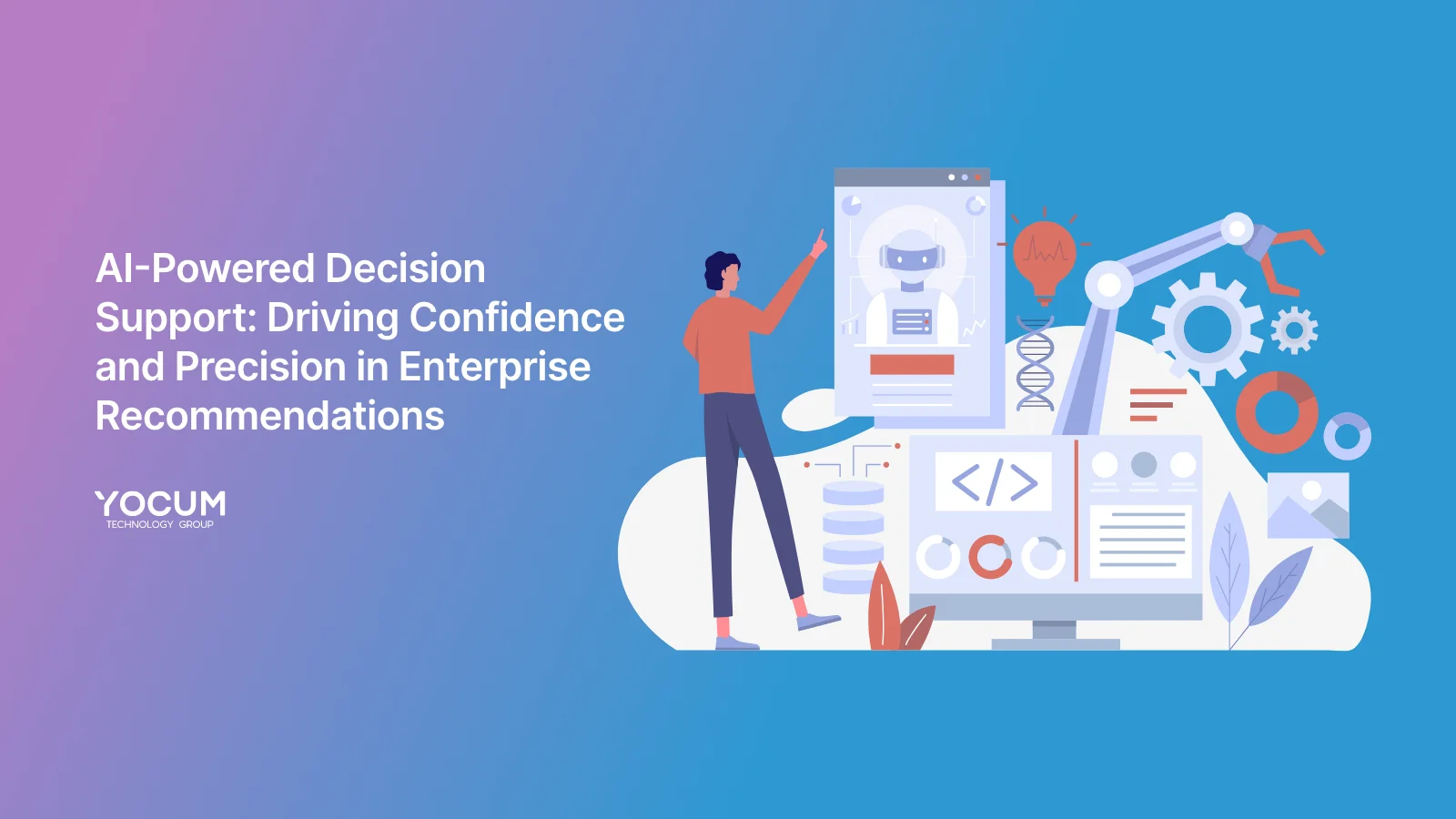Mastering PowerApps Custom Connectors: A Step-by-Step Guide
Key Takeaways
- Custom connectors in PowerApps allow seamless integration with any RESTful API, enhancing app functionality.
- Creating a custom connector involves defining the API, setting up security, and testing the connector.
- Practical use cases include integrating with CRM systems, financial services, e-commerce platforms, and IoT devices.

Introduction
As businesses increasingly rely on custom applications to streamline operations, the need for integrating these apps with various APIs and services has grown. PowerApps custom connectors provide a powerful solution to this challenge, enabling you to connect your PowerApps to any RESTful API. This guide will walk you through the creation and usage of custom connectors, showcasing their benefits and practical applications.
What Are Custom Connectors?
Custom connectors in PowerApps allow you to define and connect to APIs that are not available as pre-built connectors. By creating a custom connector, you can integrate your PowerApps with virtually any web service, enhancing its functionality and making it more versatile.

Key Features of Custom Connectors
- API Integration: Connect to any RESTful API, expanding the capabilities of your PowerApps.
- Custom Actions: Define specific actions that your app can perform using the connected API.
- Data Transformation: Transform data between PowerApps and the API for seamless integration.
Creating a Custom Connector
Step 1: Define Your API
Before creating a custom connector, you need a clear understanding of the API you want to integrate. Ensure the API is RESTful and has well-documented endpoints.
Step 2: Open PowerApps and Navigate to Custom Connectors
- Go to the PowerApps portal and sign in with your Microsoft credentials.
- Click on Data in the left-hand menu, then select Custom connectors.

Step 3: Create a New Custom Connector
- Click on New custom connector and choose Create from blank.
- Enter a name for your connector and click Continue.
Step 4: Define the API Endpoint
- On the General tab, enter the base URL of the API you are connecting to.
- Provide a description and set the host.
Step 5: Set Up Security
- Go to the Security tab and choose the authentication type (API Key, OAuth 2.0, etc.).
- Enter the necessary authentication details.
Step 6: Define Actions
- On the Definition tab, click New Action.
- Enter the operation ID, summary, and description.
- Define the request parameters and response schema.
Step 7: Test Your Connector
- Navigate to the Test tab.
- Provide the necessary parameters and click Test operation to ensure your connector works as expected.
Step 8: Use Your Custom Connector in PowerApps
- Once tested, click Create connector.
- In PowerApps, create a new app or edit an existing one.
- Go to Data and add your custom connector.

Use Cases for Custom Connectors
Integrating with CRM Systems
Custom connectors can link PowerApps with CRM systems like Salesforce or HubSpot, allowing you to manage customer data, track interactions, and automate workflows within PowerApps.
Connecting to Financial Services
Use custom connectors to integrate with financial services APIs, enabling real-time data retrieval, transaction processing, and financial analysis directly within your app.
Enhancing E-commerce Applications
Integrate with e-commerce platforms such as Shopify or WooCommerce to manage products, process orders, and track inventory seamlessly.
IoT Data Integration
Connect PowerApps to IoT devices and services, facilitating real-time monitoring, data collection, and control of IoT ecosystems.
Conclusion
PowerApps custom connectors open up a world of possibilities by enabling seamless integration with virtually any RESTful API. Whether you're looking to connect with CRM systems, financial services, e-commerce platforms, or IoT devices, custom connectors provide the flexibility and functionality you need. By following the steps outlined in this guide, you can create and use custom connectors to enhance your PowerApps and drive greater efficiency in your business processes.
Call to Action
Ready to extend the capabilities of your PowerApps with custom connectors? Contact Yocum Technology Group for expert guidance and support. Sign up for our newsletter to stay updated with the latest tips and trends in PowerApps and API integration.