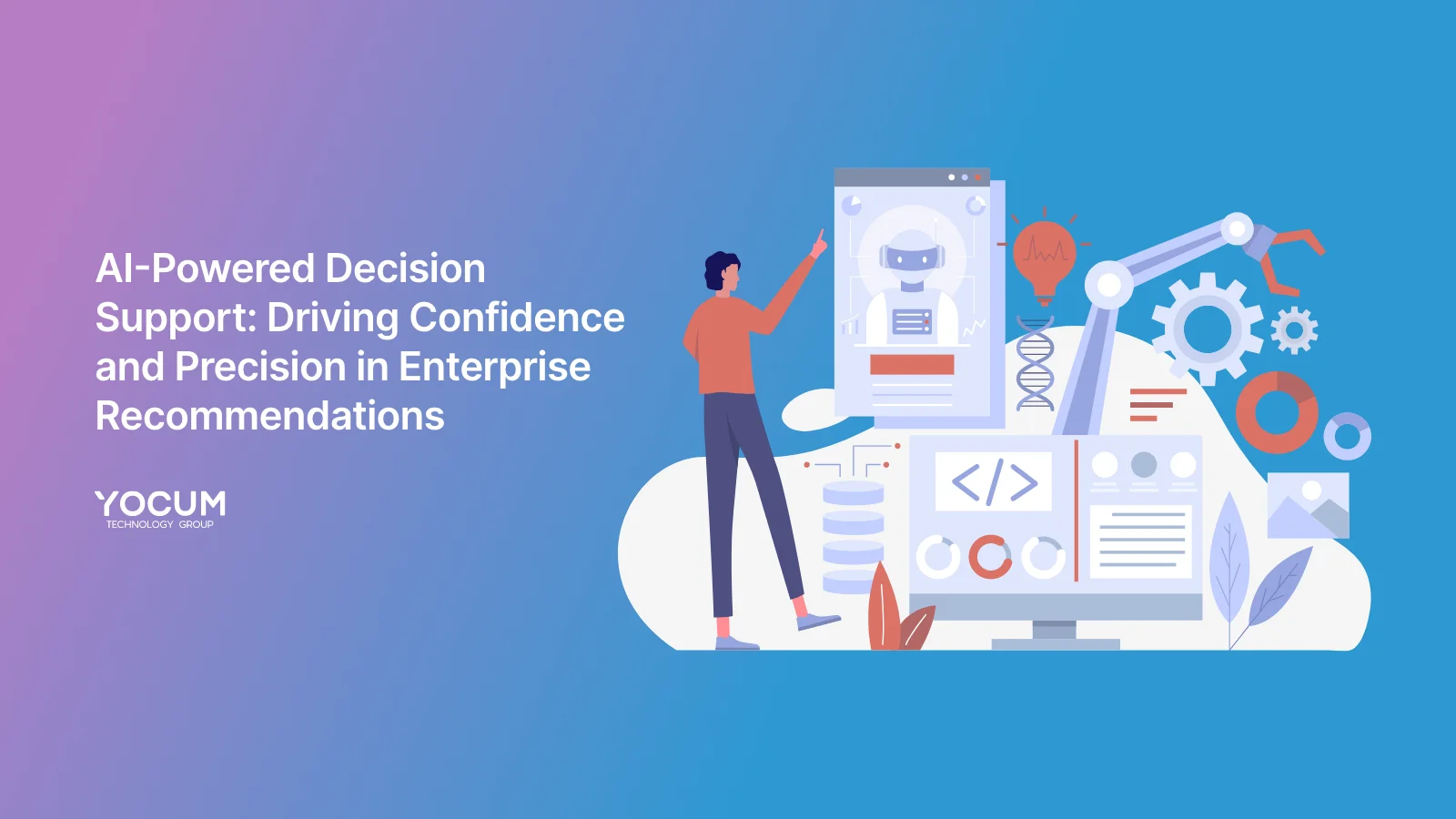Versioning in Power Automate: Your Secret Weapon for Cloud Flows
Key Takeaways
- Power Automate versioning lets you save drafts and maintain a history of flow changes, allowing you to experiment without risk.
- Users can revert to previous versions at any time, making troubleshooting easy and providing a safety net.
- Versioning also supports team collaboration by preventing conflicts and tracking contributions.

Ever felt nervous about making changes to your Power Automate flow? Maybe you've thought, What if I mess this up? What if I can't go back? These worries are real. Nobody wants to risk ruining a perfectly working flow, especially if it’s business-critical. But here's the good news—Microsoft Power Automate has got your back with versioning and drafts.
This isn’t just some fancy feature—it’s a game-changer for anyone building and tweaking cloud flows. Let’s talk about how it works and how you can put it to use.
What's Versioning All About?
In simple terms, versioning is your safety net. Every time you make changes to your cloud flow, Power Automate saves a version of it. That means you can track how your flow changes over time, compare past versions, and even go back if something goes wrong.
Key features?
- Save as Draft: Imagine making changes, but not being totally ready to push them live. With versioning, you can save your flow as a draft. Your published version will keep running as usual while you work on improvements.
- Version History: Want to see what’s changed? Power Automate keeps a neat list of all your flow versions—grouped by date, with markers for the latest published version.
- Restore Previous Versions: Mistakes happen, but you don’t have to stress. You can roll back to a stable version of your flow at any time.
- Better Collaboration: Working in a team? You’ll love this. Multiple team members can work on a flow without worrying about losing past work or stepping on each other’s toes.

Curious about getting more into Power Automate and building efficient cloud flows? Check out our contact page at Yocum Technology Group for how we can help.
How Do You Use Versioning in Power Automate?
It’s easier than you think. Here’s how you can start:
- Create a Flow: First things first, you need to create a flow within a solution. The versioning feature only works with solution-aware cloud flows.
- Make Changes: Go ahead and tweak your flow. Add conditions, loops, whatever you need.
- Save as Draft: Once you're happy with your changes but not ready to push live, hit the 'Save as Draft' button.
- Publish When Ready: After testing and verifying everything, publish your changes.
- Access Version History: Want to review or revert changes? Click into the version history—view, compare, or restore as needed.
Pro tip: This feature is gradually rolling out, so it might not be available to everyone just yet. But keep an eye out for it!
Why Does Versioning Matter?
Let’s get real—versioning in Power Automate is a lifesaver for anyone who works with cloud flows. Here’s why:
- Risk-Free Experimentation: You’re free to try new things without worrying about breaking what’s already working. Test away, knowing you can revert if it doesn’t pan out.
- Collaboration Without the Headache: If you’re in a team, versioning means different people can contribute to improving a flow without fear of overwriting someone else’s work.
- Accountability: Need to know who made a change and when? With version history, you can track all modifications easily. It’s not just about fixing errors; it’s about staying organized and accountable.
We’re all about simplifying the complexity—check out our services page to see how we help businesses modernize and automate with less hassle.
FAQs About Power Automate Versioning
Can I use versioning for non-solution flows?
No, the versioning feature is currently only available for solution-aware cloud flows. Make sure your flow is created within a solution if you want to use versioning.
What happens to drafts?
Drafts stay saved as long as you need them, letting you keep your published flow running smoothly until you’re ready to push updates.
Can I see what exactly changed between versions?
Absolutely. You can compare the details between versions, making it easy to see what's different. This is great for troubleshooting and ensuring updates are made effectively.
Real-World Use: Imagine This
Let’s say you’re managing an HR onboarding flow. It’s a bit of a beast—tons of steps, plenty of conditions, and it’s critical that everything works smoothly. Now, you’ve got an idea for improvement. Maybe a new automated approval step for managers. You tweak it, but there’s a nagging feeling—what if it breaks something else? With versioning, you don’t have to worry. Save your draft, run tests, gather feedback. And if things don’t work out? You’re just a click away from restoring the previous version.
For more ideas on improving efficiency with automation, check out our blog on AI-driven content creation.
Why Wait? Get Started with Power Automate Versioning
The bottom line—versioning in Power Automate is here to make your life easier. Whether you’re tweaking an existing flow or building from scratch, you’ve got the tools you need to stay in control, experiment without risk, and keep everyone on the same page. Versioning puts you in the driver’s seat. Start taking advantage of it today.
Want to talk about how we can help you streamline your automation strategy? Reach out here.
Power Automate versioning is all about giving you peace of mind—no risk, no worries, just control and collaboration. Let’s get those flows running smoother than ever.