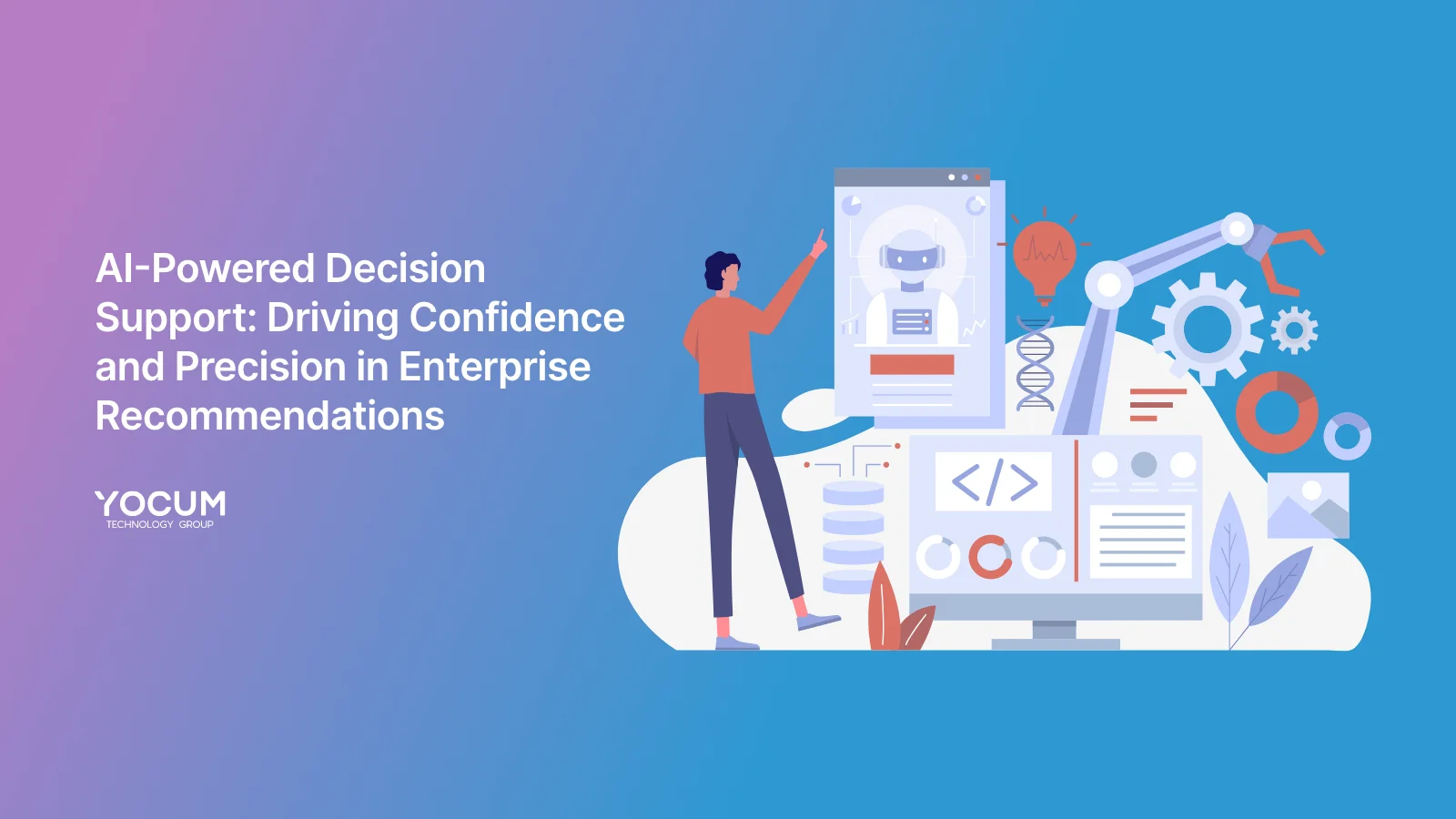Automating Workflows with PowerApps and Power Automate for Small to Mid-Sized Companies
Key Takeaways
- Automate Workflows to Boost Efficiency: PowerApps and Power Automate empower small to mid-sized companies to automate repetitive tasks, improving productivity and accuracy with minimal technical expertise required.
- Integrated and Scalable Solutions: By using PowerApps for data collection and Power Automate for workflow automation, businesses can create end-to-end solutions that scale as they grow, integrating seamlessly with tools like SharePoint, Dynamics 365, and more.
- Real-world Results with Microsoft’s Power Platform: Small businesses have experienced time savings of up to 30% and a 95% reduction in errors by automating workflows, showcasing the Power Platform’s impact on efficiency and cost reduction.

In today’s fast-paced business environment, small to mid-sized companies face the challenge of keeping up with repetitive processes, limited resources, and data entry tasks that drain valuable time. Microsoft’s PowerApps and Power Automate, both part of the Power Platform, provide a streamlined way to automate workflows, freeing up employees to focus on high-impact tasks and helping businesses scale without heavy investments in tech infrastructure.
What Are PowerApps and Power Automate?
PowerApps is a low-code tool for building custom applications, ideal for businesses that need tailored solutions without needing a team of developers. Power Automate, formerly known as Microsoft Flow, handles workflow automation, helping businesses to streamline their processes by automating tasks that don’t need hands-on involvement. Both tools work together to build end-to-end solutions that optimize operations and minimize repetitive tasks.
Who This Benefits
Small and mid-sized businesses with limited IT resources or expertise can use PowerApps and Power Automate to create customized, automated workflows that can reduce costs, boost productivity, and improve accuracy in daily operations.
How PowerApps and Power Automate Work Together

PowerApps and Power Automate integrate seamlessly, enabling data collection, task assignment, and workflow automation from a single platform. Here’s how these tools work together to streamline your operations:
- Data Collection: PowerApps allows you to build custom applications that capture data, whether it’s an expense report or customer intake form. This data can instantly trigger workflows in Power Automate.
- Automated Actions: Once data is submitted through PowerApps, Power Automate can perform a series of actions automatically—whether sending approval requests, updating records, or notifying stakeholders.
- Cross-platform Connectivity: Both tools come with connectors for services like SharePoint, Dynamics 365, and even third-party platforms like Salesforce, ensuring smooth data transfer and process automation across your tech stack.
Example Use Cases
- Onboarding Automation: Collect employee information through a PowerApp and trigger a workflow in Power Automate to send welcome emails, set up permissions, and schedule orientation sessions.
- Expense Approvals: Submit expenses through PowerApps and use Power Automate to route approvals based on the amount or department, all while notifying necessary stakeholders.
Key Features for Workflow Automation
PowerApps and Power Automate offer several standout features that make automation simple and accessible, even for businesses with limited technical know-how:
- Visual Workflow Designer: Power Automate’s drag-and-drop interface enables anyone to create workflows without writing code, making it ideal for small business teams.
- Trigger-based Automation: Triggers allow workflows to launch automatically in response to specific events, like form submissions or file uploads, saving time on manual checks.
- Multi-step Workflows with Conditional Logic: Power Automate supports complex workflows with “if-this-then-that” logic, ensuring customized responses for each scenario.
- Pre-built Templates and Connectors: Power Automate’s library of templates and connectors lets you automate workflows with popular tools like SharePoint, Excel, and Outlook—saving time and reducing setup complexity.
- Real-time Notifications: Built-in notification features keep your team informed as workflows are completed, ensuring that no task falls through the cracks.
Benefits of Automating Workflows with PowerApps and Power Automate
- Enhanced Productivity and Efficiency: Automating routine tasks frees up your team’s time, letting them focus on more valuable, high-impact work.
- Consistency and Accuracy: Automated workflows minimize human error, ensuring tasks are completed the same way every time.
- Scalability: With Power Automate, workflows can easily scale alongside your business, handling an increasing volume of tasks without extra overhead.
- Streamlined Approval Processes: Automate approvals for tasks like expense reports, purchase orders, or time-off requests, making processes faster and more transparent.
- Reduced Operational Costs: By automating repetitive tasks, businesses can reduce overhead costs and optimize employee time.
How to Get Started with Workflow Automation
If you’re ready to begin automating workflows, follow these steps to ensure a smooth setup:
- Define Your Goals and Map Current Processes: Document existing workflows and identify which steps are the most repetitive or time-consuming. This helps you focus your automation on high-impact areas.
- Start with Pre-built Templates: Power Automate offers templates for common workflows, from simple notifications to multi-step approvals. Starting with a template can help you see results quickly.
- Train Your Team: Ensure employees know how to use the tools effectively. Provide training resources and walkthroughs so they can use PowerApps and Power Automate with confidence.
- Iterate and Optimize: Monitor your automated workflows to identify areas for improvement and make adjustments as your business evolves.
- Focus on Security: Be sure to set up appropriate permissions and data security settings to protect sensitive information in your automated workflows.
Real-life Success: Case Studies on Workflow Automation
PowerApps and Power Automate have transformed businesses by cutting down on manual work and improving accuracy. Here’s an example:
- Increased Efficiency: A small business automated their data entry tasks, cutting down on time spent per task by 30%. Accuracy improved by 95%, as automation eliminated the risk of manual errors.
- Scalability in Action: A mid-sized company used Power Automate to expand from a few simple workflows to over 100 complex workflows within one year, without needing additional staff.
These case studies showcase how Power Platform solutions can bring real, measurable improvements to business processes, letting companies focus on what truly drives growth.
Why Choose Yocum Technology Group?
As a Microsoft Technology Partner, Yocum Technology Group specializes in implementing custom solutions with PowerApps and Power Automate to meet unique business needs. With expertise across Microsoft’s ecosystem, Yocum can guide companies through the process of setting up efficient workflows, ensuring your automation project aligns with your business goals.
Yocum Technology Group’s Power Platform Services
Whether you’re automating basic workflows or building sophisticated, custom applications, Yocum’s team is ready to help you unlock the full potential of Power Platform automation.
Conclusion
Automating workflows with PowerApps and Power Automate can significantly enhance your company’s efficiency, consistency, and ability to scale. For small to mid-sized businesses, these tools offer a cost-effective way to compete with larger organizations by automating tasks and freeing up employee time for higher-value activities.
If you’re ready to explore automation possibilities, contact Yocum Technology Group to see how our solutions can support your business growth. Start automating today and unlock the full potential of Microsoft’s Power Platform!